FAQs
FAQs 

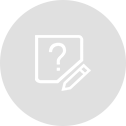
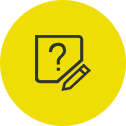


Can you disable the AUTOSET button on the DS4 and DS6 series?
No.
There is an autoset disable remote command that can remove the feature
from DS1000E/D scopes as well as many of our other scopes popular in
educational environments. This is primarily done for student lab and
educational purposes. Contact RIGOL if you need assistance doing this to
your scope. We don't publicly post the information so that it can not
easily be reenabled.


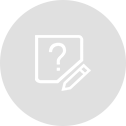
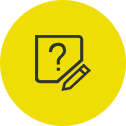


Can you set up any RIGOL scopes to stop triggering after a specific averaging number?
The average acquisition mode for the DS1000E/D, DS1000CA, DS1000B,
DS4000, and DS6000 scopes are identical in function. They collect a
boxcar average of the last n (usually a power of 2) acquisitions on a
rolling basis.
On the DS1000Z, DS2000/A, DS4000, and DS6000 scopes users can enable
record mode to capture a specific amount of triggers into a set of
frames, but to average all that data together it would have to be done
externally.


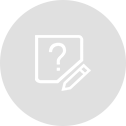
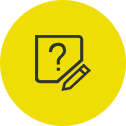


To save maximum data to an external USB stick, follow these steps:
Configure the scope to collect the data of interest. Single trigger mode
will allow you to "freeze" the data. Alternately, you can use the
Run/Stop button to stop triggering and "freeze" the data.
Insert a compatible USB drive into front panel.
Press Storage key in the menu area of the front panel.
Select CSV under the Storage menu label on the display
.
Select Maximum under Data Depth menu label on the display
Select External to save to the external USB drive
Select New File and enter a new file name


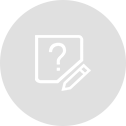
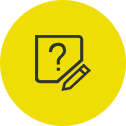


What is the longest time duration waveform that a DS1000E/D series scope can acquire?
The longest time division is 50s/division. Therefore, the scope will
acquire 10 minutes of data (50s/division * 12 divisions = 600s /
(60s/min) = 10 min


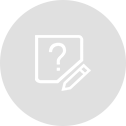
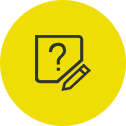


The DS1052E/D series of Oscillscopes are capable of returning a number of different sizes of data sets.
• Displayed data is 600 points
• In Stop mode, Normal Acquisition you can return 8k, 16k, 512k, or 1M points depending on how the scope is configured.
In this document, we are going to describe how to format the returned data for each case.
The returned data is formatted as unsigned decimal bytes. In order to interpret the data, we put together the following guide to make it easy to covert the unsigned bytes to ASCII characters. After the conversion, you can then view and manipulate the data in the more traditional format of Volts vs. Time format.
Command Strings are enclosed in quotes “” and comments are denoted by '/'.
For 600 points: While the scope is in run mode, which is indicated by a green LED lighting the Stop/Run button, the scope will only return 610 data points that represent the displayed data on the scope LCD.
NOTE: The first iteration of a data query, or request, performed in stop mode, indicated by a red Run/Stop button will also return 610 data points.
Step 1: Retrieve scope settings Some setup information is used in the data conversion later. Therefore, we must query the scope to get the proper parameters.
• “:TIM:SCAL?” /Return current time/division setting = <Time_Div>
• “:CHAN1:SCAL?” /Return Channel 1 scale = <Volts_Div>
/Alternately, you can replace CHAN1 with CHAN2, if that is the channel of interest.
• “:CHAN1:OFFS?” /Return Channel vertical offset = <Vert_Offset>
/Alternately, you can replace CHAN1 with CHAN2, if /that is the channel of interest.
• “:TIM:OFFS?” /Return current trigger offset = <Time_Offset>
Step 2: Retrieve data and convert
• “:WAV:DATA? CHAN1” /Return data. You will need to read the data /string into your program.
• Convert the string to a byte array
• Remove the first 10 data points from the raw data. These contain unused header information. There should be 600 points remaining.
NOTE: When read as unsigned decimals, each byte should have a value of between 15 and 240. The top of the LCD display of the scope represents byte value 25 and the bottom is 225.
Step 3: Convert Amplitude (Volts) : For each point in the byte array, we will need to perform a mathematical manipulation. To do so, you will need the following variables:
• <Volts_Div> : Returned time/div value from scope
• <Raw_Byte>: Raw byte from array
• <Vert_Offset> : Returned Vertical offset value from scope
For each point, to get the amplitude (A) of the waveform in volts (V):
A(V) = [(240 -<Raw_Byte> ) * (<Volts_Div> / 25) - [(<Vert_Offset> + <Volts_Div> * 4.6)]]
Step 4: Convert Time (s) : For each point in the byte array, we will need to perform a mathematical manipulation. To do so, you will need the following variables:
• <Time_Offset>: Returned Time offset value from scope
• <Time_Div>:: Returned time/div value from scope
• <PT_Num>: The index of the byte array value of interest. There should be 600 points after removing the 10 point header.
To get time in seconds, for each point:
T(s) = (<PT_Num> - 1) * ( <Time_Div> / 50) - [(<Time_Div> * 6) - <Time_Offset> ]
Finally, you can then store or graph the converted data.
For data sets >600 points:
When the scope is in stop mode, which is indicated by a red LED lighting the Stop/Run button, the scope will return 610 data points the first query. Subsequent queries will return data sets of 8k, 16k, 512k, or 1M points depending on the configuration.
NOTE: The first iteration of a data query, or request, performed in stop mode, indicated by a red Run/Stop button, will also return 610 data points. You can simply write these values to an unused storage location or delete them.
Step 1: Retrieve scope settings
Some setup information is used in the data conversion later. Therefore, we must query the scope to get the proper parameters.
• “:CHAN1:SCAL?” /Return Channel 1 scale = <Volts_Div>
/Alternately, you can replace CHAN1 with CHAN2, if /that is the channel of interest.
• “:CHAN1:OFFS?” /Return Channel vertical offset = <Vert_Offset>
/Alternately, you can replace CHAN1 with CHAN2, if /that is the channel of interest.
• “:TIM:OFFS?” /Return current trigger offset = <Time_Offset>
• “:ACQ:SAMP?” /Return acquisition sample rate = <Samp_Rate>
Step 2: Retrieve data and convert
• “:WAV:DATA? CHAN1” /Return data. You will need to read the data /string into your program.
• Convert the string to a byte array
• Remove the first 10 data points from the raw data. These contain unused header information.
NOTE: When read as unsigned decimals, each byte should have a value of between 15 and 240. The top of the LCD display of the scope represents byte value 25 and the bottom is 225.
Step 3: Convert Amplitude (Volts) :
For each point in the byte array, we will need to perform a mathematical manipulation. To do so, you will need the following variables:
• <Volts_Div> : Returned time/div value from scope
• <Raw_Byte>: Raw byte from array
• <Vert_Offset> : Returned Vertical offset value from scope
For each point, to get the amplitude (A) of the waveform in volts (V):
A(V) = [(240 -<Raw_Byte> ) * (<Volts_Div> / 25) - [(<Vert_Offset> + <Volts_Div> * 4.6)]]
Step 4: Convert Time (s) :
For each point in the byte array, we will need to perform a mathematical manipulation. To do so, you will need the following variables:
•<Time_Offset> : Returned Time offset value from scope
•<Samp_Rate> : Returned sample rate value from scope
•<Points> : The total number of data points returned from the data query.
To get time in seconds, for each point:
T(s) = <Time_Offset> -[ ( <Points> - 10) / (1 / (2*<Samp_Rate> )]
Finally, you can then store or graph the converted data.


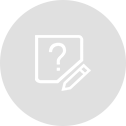
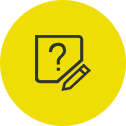


The DS1000E/D series of oscilloscopes can capture and save waveform data as a WFM file. These files are binary representations of the collected data that can then be saved to a USB memory device and transferred to a Rigol DG series of Arbitrary waveform generators for playback and manipulation.
For a single channel acquisition, the saved WFM file type is comprised of 16k (16,384) data points centered around the midpoint of the scope display. Approximately 8k points before and 8k after.
When this WFM is loaded into the DG1022, the instrument will sample 4096 data points from the midpoint of the original 16k points of data.
So, each WFM captured on a DS1000E/D series scope that is replayed on a DG1022 consists of 2043 points before and 2043 points after the central part of the scope display.
In a practical implementation, this represents an additional 25% window of data that lies just to the right and 25% just to the left side of the displayed data.
Figure 1 represents an example. The pink box surrounds the displayed data set. The red box surrounds the displayed data as well as an additional 25% on either side of the displayed data. The red box surrounds the data that would be replayed by the DG1022.
Figure
Figure 1: Composite of real displayed data (pink box)n and the additonal captured data replayed by DG1022 (red).
To replay the arbitrary waveform at the same rate as the originally acquired signal, take 4096/Sample Rate to calculate the playback period. Then set the DG1022 arbitrary waveform playback period to this value.
The Sample Rate parameter for the DS1000E/D scopes can be found by pressing the Menu key in the Horizontal control area of the front panel.
For example, if you acquired a waveform using a horizontal range with a sample rate of 100MSamp/s, the playback period would be 4096/(100E6 Samples/Sec) = 40.96us


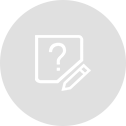
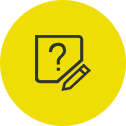


This example and it's corresponding EXE use VISA to communication with a Rigol DS1000E/D scope.
The example allows the user to configure the oscilloscope for different data collection sizes (Normal or Long). It then graphs the data.
You can download the example EXE here.


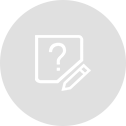
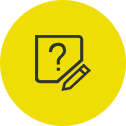


The DS1000E/D series of oscilloscopes from Rigol can download captured waveforms containing up to 1 million data points. Here are the commands and proper order for remote retrieval of the data over USB.
There are some conventions that need to be established:
1. Set memory depth:
:ACQuire:MEMDepth <depth>
Where <depth> can be LONG or NORM. For actual data depth, see Table 1 below.
2. Set the waveform points mode:
:WAVeform:POINts:MODE <points_mode>
Where <points_mode> can be NORM, RAW, or MAX See table 1 below for data points returned in each mode.
3. Set Scope operation mode: :RUN or :STOP
4. Return data: :WAVeform:DATA? <source>
Where can be CHAN1, CHAN2, DIG (For D series only), MATH, or FFT
NOTE: The first time you run the “:WAVE:DATA?” command, you will return 600 points. To return more points, you will need to operate the scope in “:STOP” mode.
Example:
Here is the command set to return 1M points from channel 1
1NOTE: It may be helpful to insert a wait or sleep between commands to prevent communications errors. Typically, a 10-20ms is sufficient.
1. Send “:ACQ:MEMDEPTH LONG”
2. Send “:WAVeform:POINts:MODE MAX”
3. Send “:RUN” to acquire waveform of interest.
Once you have capture your waveform, continue to step 4.
4. OPTION: It may be useful to use the Single Trigger mode by sending “:TRIG:SING:MODE” instead of then sending STOP. Otherwise:
5. Send ”:STOP”
6. Send ”:WAV:DATA? CHAN1”
7. Retrieve data from step 4.
8. You may need to do a number of receives to get all the data from the buffe


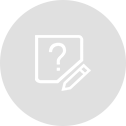
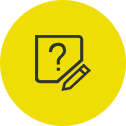


Typical data transfer speeds for 1 million points is between 5 and 6 seconds.
Try this Simple Excel 2010 VBA Control program DS1000E DS1000D Oscilloscopes to get data easily over the USB


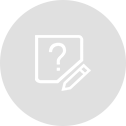
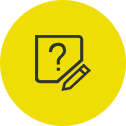


This is a known limitation of the DS1000E/D series.
The DS1000E and D family of scopes do not have the ability to store the date and time.
Any files written to the USB will not have an updated created on date/time in file explorers like Windows Explorer.